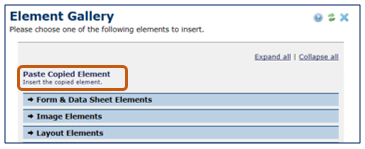CommonSpot: How to Copy and Paste Elements
- Open
the page that contains the element you want to copy in author mode - View
menu > Work on this Page (All Changes).
- Click
on the elements action icon (gear, plus sign or arrow), choose more > Copy from the context
menu. Note: The element action icon can be seen as a gear icon, yellow plus
sign or yellow arrow depending on the status of the element – whether it’s published or work in
progress status.
- Close
the window confirming the copy was successful.
- Browse
to the page you want to add the copied element to, make sure you are in
author/edit mode.
- Click
on the Click to insert new element link.
- From
the Element Gallery window, click Paste Copied Element to insert the
copied element on the page.
Check out the How To video: