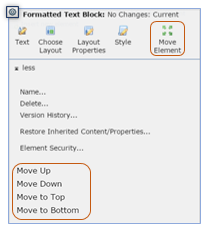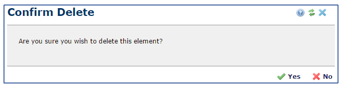CommonSpot: How to Edit a Page (Adding, Moving, and Deleting Elements)
Adding Elements:
To manually add additional editable elements do the following:
- Click on the Click to insert new element link.
- From the Element Gallery window, choose to use the Find field to search for an element by name OR click each category name to expand and browse through the available elements until you find the one you want to add to your page.
- Click on the element and it will be added to your page for further editing.
Moving Elements:
To move the position of an element within its container, follow the below steps:
- Click on the element action icon (gear) for the element you want to move.
- Choose to click the Move Element option from the upper portion of the context menu OR click the More option to expand the menu and choose one of the four move options (Move Up, Move Down, Move to Top, or Move to Bottom).
Deleting Elements:
To delete elements, follow the below steps:
- Click on the element action icon (gear) for the element that you want to remove.
- Click the More option to expand the context menu and choose Delete.
- A box appears confirming the deletion. Click Yes.
*See related KB article – ‘How to Edit a Page (Basics)’.