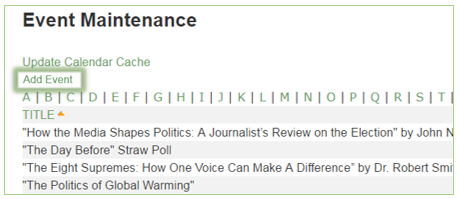CommonSpot: How to Add a Calendar Event
- Log into CommonSpot - https://author.uwp.edu/login.cfm.
- From
the utility menu of the UWP site, click Manage Events (located next to
Logins, Contact Us, etc).
- Choose
Add
Event under the Event Maintenance heading.
- Fill
out the necessary information for your event in the Add Calendar Event form,
see both the Calendar and Taxonomy tabs.
- From
the Calendar
tab, enter information related to your event.
o
Organization – by default UWP is the organization
listed.
o
Date/End Date – start and end date of your event. Double-click
the desired date from within the calendar icon. Note: Leave the end date blank
if this is only a single day event.
o
Start Time/End Time – the start and end times of your
event. Use the calendar icon to choose the time.
o
Event Title – the event title is displayed on the
Events Calendar and other pages where the event will be shown.
o
Event Category – select one or more categories for
the event.
o
Location – enter the building and room# for
the event.
o
Address/City/State/Zip – enter the full address of the event.
o
Sponsors – enter any sponsors associated with
the event.
o
Contact Name/Phone #/Email – enter the contact information for
the person(s) available to answer questions about the event.
o
Website – enter the website or CommonSpot
page that has additional information about the event, if there is one.
o
Description – enter details of the event, this
can include images, hyperlinks, and tables.
This information will be displayed for the user when the event title is
clicked on the site.
o
Show in upcoming events – uncheck or check this box,
description of checkbox is in form.
- From
the Taxonomy
tab, choose terms related to the event.
o
Browse Taxonomy terms related to Audience, Academic Program, Building, Event/Program, College, Office, Topic or Instructor. Example: Choosing a building as a taxonomy term will display a widget giving
visitors directions to the proper parking lot on the event’s detail page.
- Click Submit, your event will now show up in the list of events on the Event Maintenance page and once approved it will show in the monthly event calendar. Note: if you have events waiting for approval, notify your liaison.