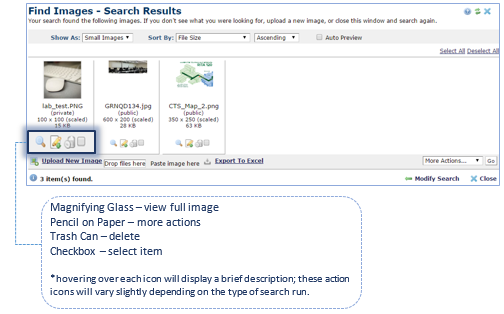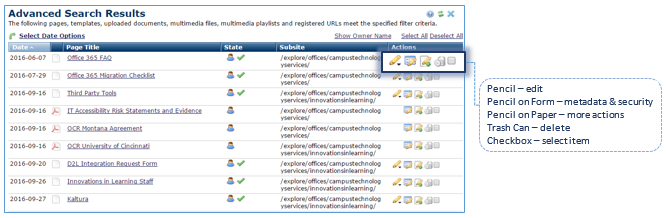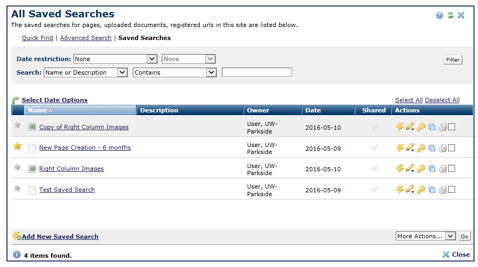CommonSpot: How to Use My CommonSpot Tools (Find)
Description
of the three Find tools…
Find: use to search for pages, page sets,
templates, uploaded documents or registered
urls.
Find
Images: use to search for images.
Find
Multimedia: use to
search for multimedia and playlists.
- From
the Tools
menu, choose Find, Find Images or Find Multimedia.
- From
the ‘Find’ window, you can do a Quick Find, Advanced Search or Saved
Searches. Note: The fillable
fields and criteria for each search vary slightly depending on if you are using
Find, Find Image or Find Multimedia.
o
Quick
Find:
§
Enter
your search criteria, click Search. If needed, click on the Show
More
link to expand your criteria options.
§
From
the Search
Results window, choose to take action on any search result or enter
different criteria for a new search.
o
Advanced
Search: allows
you to provide more information about the search, answering specific questions
pertaining to the search.
§
Once
required criteria is entered, click View Results or click Save
to save the search criteria to run at another time.
§
If
viewing results, from the Search window, choose to take action on any search
result or close out of the window.
o
Saved
Searches: allows
you to run existing saved searches or create new saved searches.
*See related KB article –
‘How to Use My CommonSpot Tools (Saved
Searches)’.
Check out the How To video: