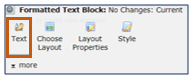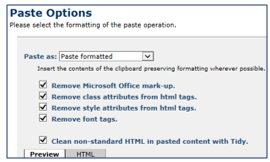CommonSpot: How to Use the Rich Text Editor
- Click on the Formatted Text Block’s element action icon (gear), and choose Text from the context menu.
- The Formatted Text Block window contains the Rich Text Editor.
- Type or paste content into the editable region of the editor.
o
When pasting content, a Paste Options box will
open. The options will vary slightly
depending on the content being pasted. Note:
we recommend using the paste plain option, it cleans
up the text a lot better than paste formatted.
§ Paste formatted:
insert content from the clipboard preserving formatting. Choose to check or
uncheck boxes for removing MS Office mark-up, class and style attributes from
html tags and font tags.
§ Paste plain:
insert only plain text, this removes all html mark-up from the pasted content
(recommended).
§ Paste code:
insert content from the clipboard preserving any text enclosed in the ‘<
>’ brackets. This will allow you to
paste sample html code.
o Make sure all of the ‘remove’ boxes are checked to further clean your pasted input.
- Use the RTE toolbars to format, style and insert content. The toolbar allows you such options as cut, copy, and paste. As well as indent, bold, italicize and make bullet lists. Also, insert images, links and tables. See below for a breakdown of each button available to you.
- Click Save, when edits are complete.
Check out the How To video: