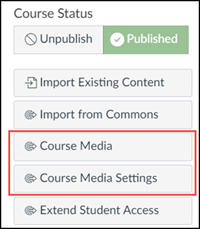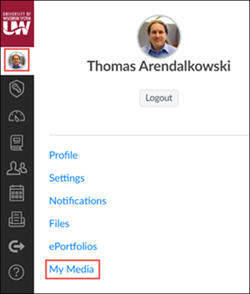Kaltura (Known Issue) - Course Media and My Media account switching
The University of Wisconsin System has deployed a custom Course Media tool in courses on the Digital Learning Environment's Instructional instance of Canvas to help instructors manage course-related web conference recordings migrated to Kaltura. Instructors who open both the Course Media tool and their personal Kaltura My Media page at the same time (in different browser tabs or windows) may notice that the Course Media tool sometimes loads where the Kaltura My Media page should load, or vice versa.
How it happens
An instructor's personal Kaltura My Media page and the Course Media tool are both Kaltura My Media pages, but they are logged in to different user accounts. An instructor's personal My Media page is logged in to their own Canvas account, and the Course Media page is logged in to an automatically-generated Kaltura account for that specific course.
Personal My Media account:

Course Media account:

When an instructor opens both the Course Media tool and their personal Kaltura My Media page at the same time (in different browser tabs or windows) and then uses the browser's back button or refresh button, Kaltura may send the wrong user's page to load.
How you can tell
Since Course Media and an instructor's personal My Media page look similar and they both say "My Media" at the top of the page, it can be hard to notice when the wrong page loads. Look for the following:
- Missing videos: If a page only contains recordings with the "bbcollab" tag and your personally-owned videos are missing, it's probably the Course Media page.
- Ownership: Look at the ownership of recordings with the "bbcollab" tag. The Course Media page will say "Owner," and the My Media page will say "Collaborator" or "Group Co-Publisher, Group Co-Editor."
Preventing the issue
To prevent the Course Media tool from loading where the Kaltura My Media page should load, or vice versa, avoid using the browser's back button or refresh button with either page. Instead, use the navigation links included in the page by Canvas or Kaltura.
Workarounds
a) Force the correct page to load
If you suspect that Course Media or My Media pages have loaded where they should not, re-open the correct page by doing the following:
Course Media
1) In your Canvas course, click Home to return to the course homepage.2) On the right side of the Course Homepage, click Course Media.Personal My Media
1) In the main Canvas navigation on the left side of the screen, click Account.2) On the Account menu, click My Media.
b) Move videos to the correct account
If this issue has caused you to upload videos to the wrong Kaltura account, you can move them to the correct account by following the steps in the Transferring Course Media to Personal My Media guide or Change Media Owner guide.
c) Log Kaltura Capture in to the correct account
If you've opened the Kaltura Capture recording software from your Course Media page, you may need to force Kaltura Capture to switch user accounts before it will upload new recordings to your personal My Media account. See the
For more help
If problems persist, contact your campus Kaltura Administrator.